Windows 8 does not show file extensions for known file types by omissão. In other words, the standard setting for PCs with Windows 8 installed is to hide file extensions, rather than show them. Fortunately, Windows 8 provides an easy way to show file extensions, which is accessible directly from Windows Explorer.
To show or hide file extensions, simply open a folder and select the "View" tab as shown below.
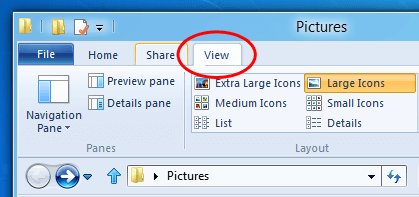
Click the "File name extensions" check box to show file extensions. You can uncheck the box to hide file extensions.
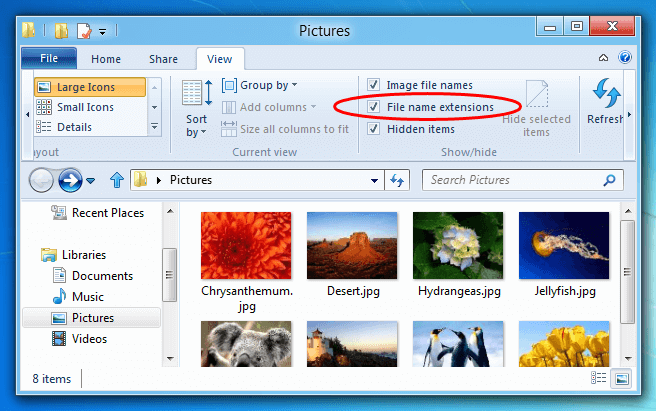
This option applies globally to all folders, so you don't have to manually check or uncheck it again for every folder you open.
NOTA: Microsoft has made it more convenient to show and hide file extensions in Windows 8. Prior versions of Windows, including Windows Vista and Windows 7, required users to open the Opções de pasta Control Panel, select the View tab, then check or uncheck the "Show hidden files and folders" checkbox. You can still use this method in Windows 8, but the new option in the Windows Explorer View tab is faster and more efficient.